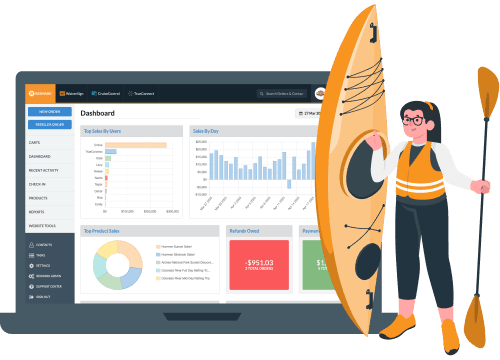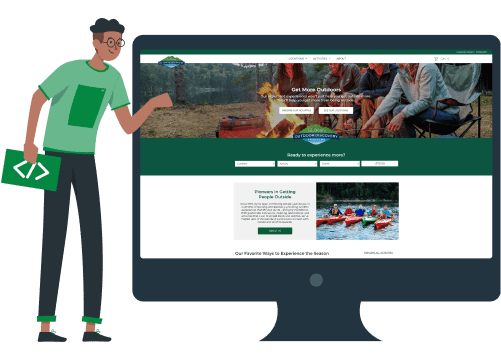How To Use WaiverSign Kiosk Mode
Digital Waiver Kiosk Mode
Guests often show up and haven’t signed a waiver. It is important to have a way for them to sign their waiver digitally on-site. For this, we suggest using kiosk mode. WaiverSign is easy to set up in kiosk mode and can be used on any kiosk app allowing for quick and easy on-site signing.

Choosing A Kiosk App
There are a lot of various kiosk apps that can be used on eight iPad or Android. We have tested many of them and have found the following to work best.
For iPad we recommend using Kiosk Pro Lite.
For Android we recommend using Kiosk Browser Lockdown
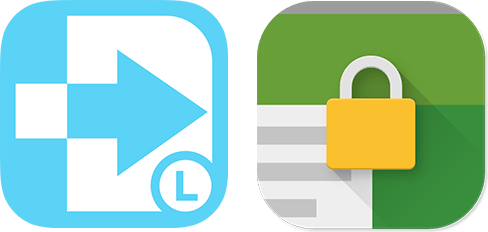
How To Set Up Kiosk Mode
1. Set up a document in WaiverSign.
2. Select which document(s) you want signed.
3. Select Kiosk Mode.
4. Copy generated link.
5. Paste link in kiosk app.
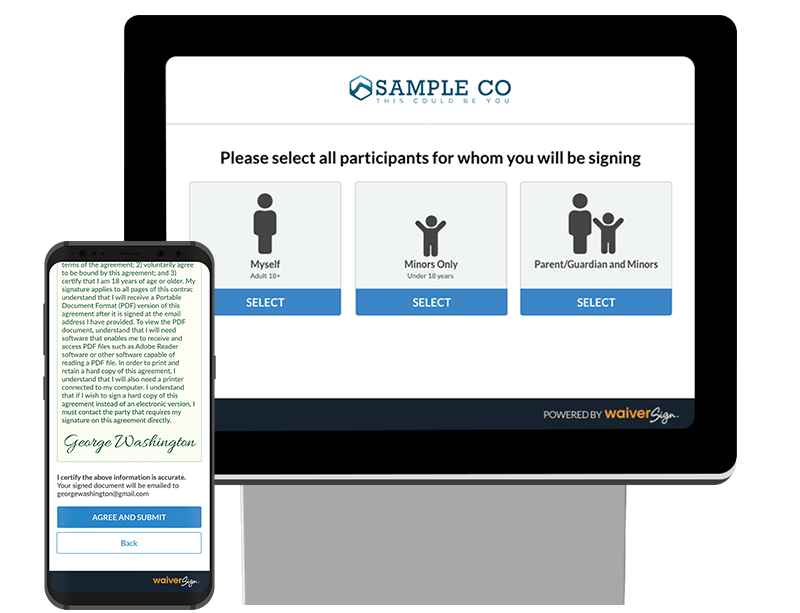
CONTACTLESS SIGNATURES ANYWHERE
Allow participants to sign electronically & contactless ahead of time or at your location using virtually any web enabled device.
SIGN MULTIPLE ONLINE WAIVERS AT ONCE
Bundle multiple documents together so your guests only have to enter their basic information once.
Learn more about online waivers ›
LINK TO ONLINE WAIVER DOCUMENTS
Create an online waiver link to one or more documents and specify the mode or events you wish to associate with the document(s).
How to create online waiver link ›